Prerequisites:
Step 1: On the File menu, click Upload to Ardia. This menu item appears after successfully registering an Ardia account with Skyline.
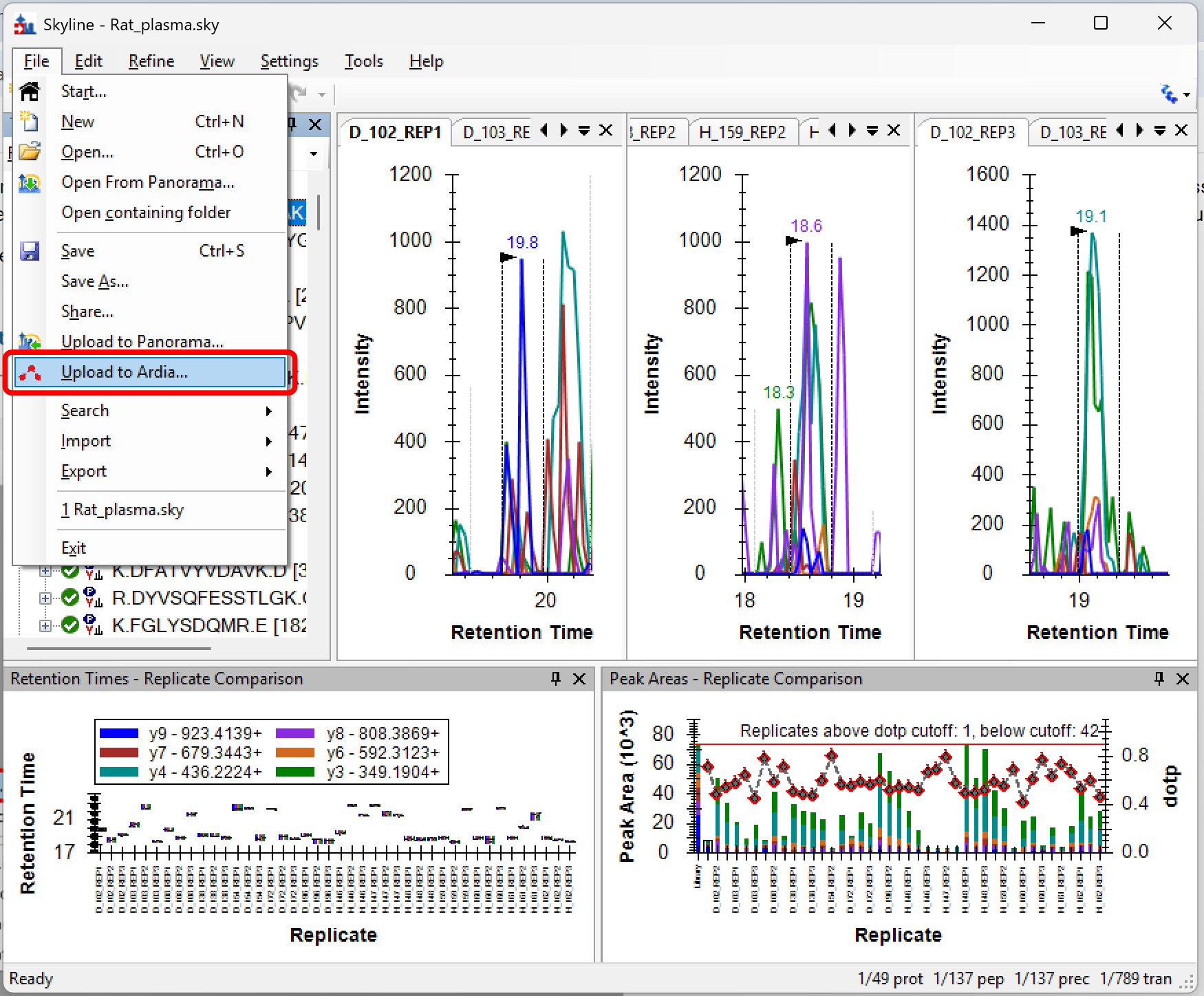
Step 2: Select a folder for the Skyline document archive. Contents of the archive can be selected on the next step.
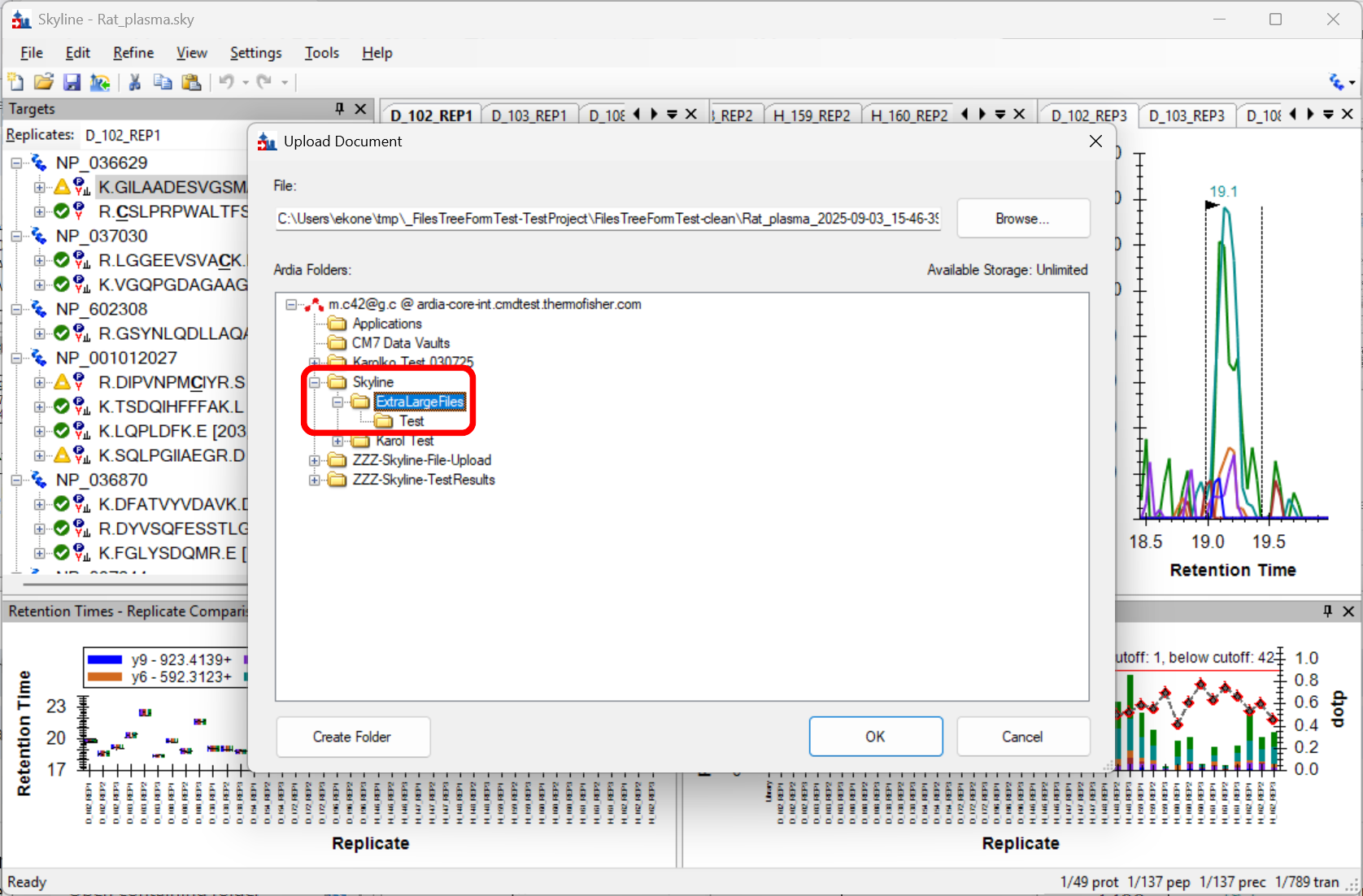
Step 3: Configure the contents of the Skyline document archive. Click [Share] once ready to start uploading to the Ardia Platform.
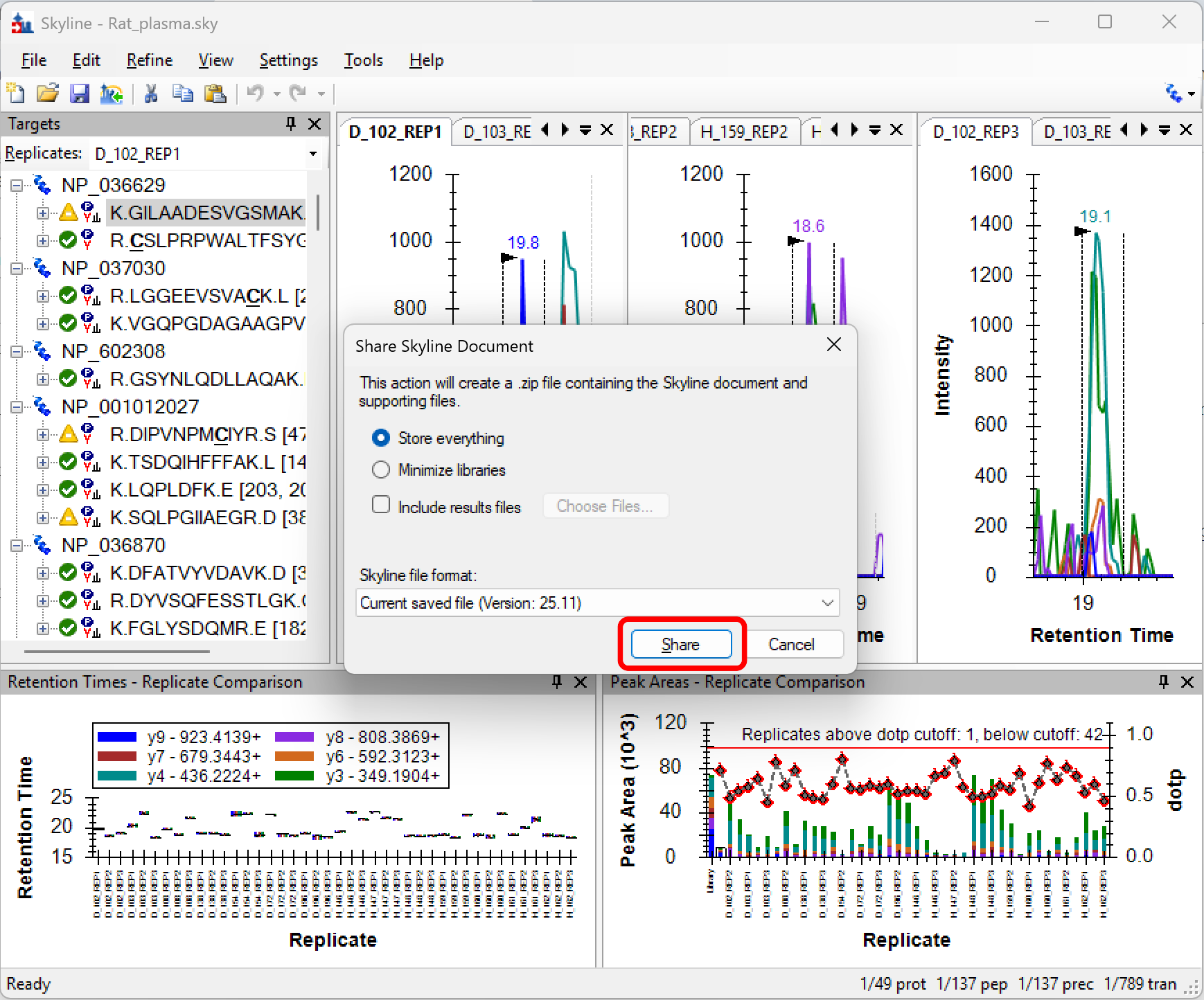
Step 4: Skyline starts uploading the document. Uploading an archive may take a while to finish depending on the size of the Skyline document, network speed, computer speed, and more.
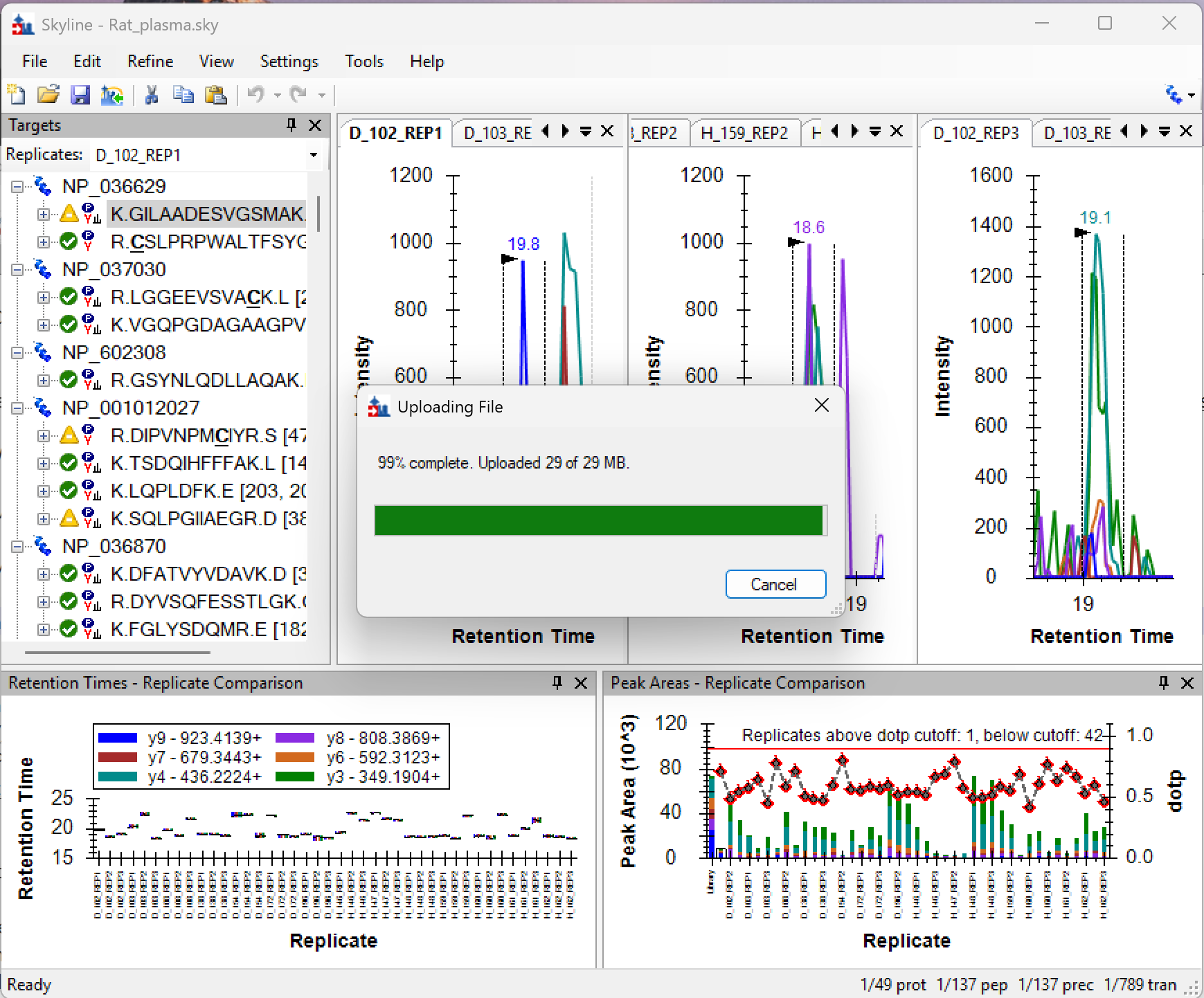
Step 5: Skyline shows a confirmation once the file has been uploaded to the Ardia Platform.
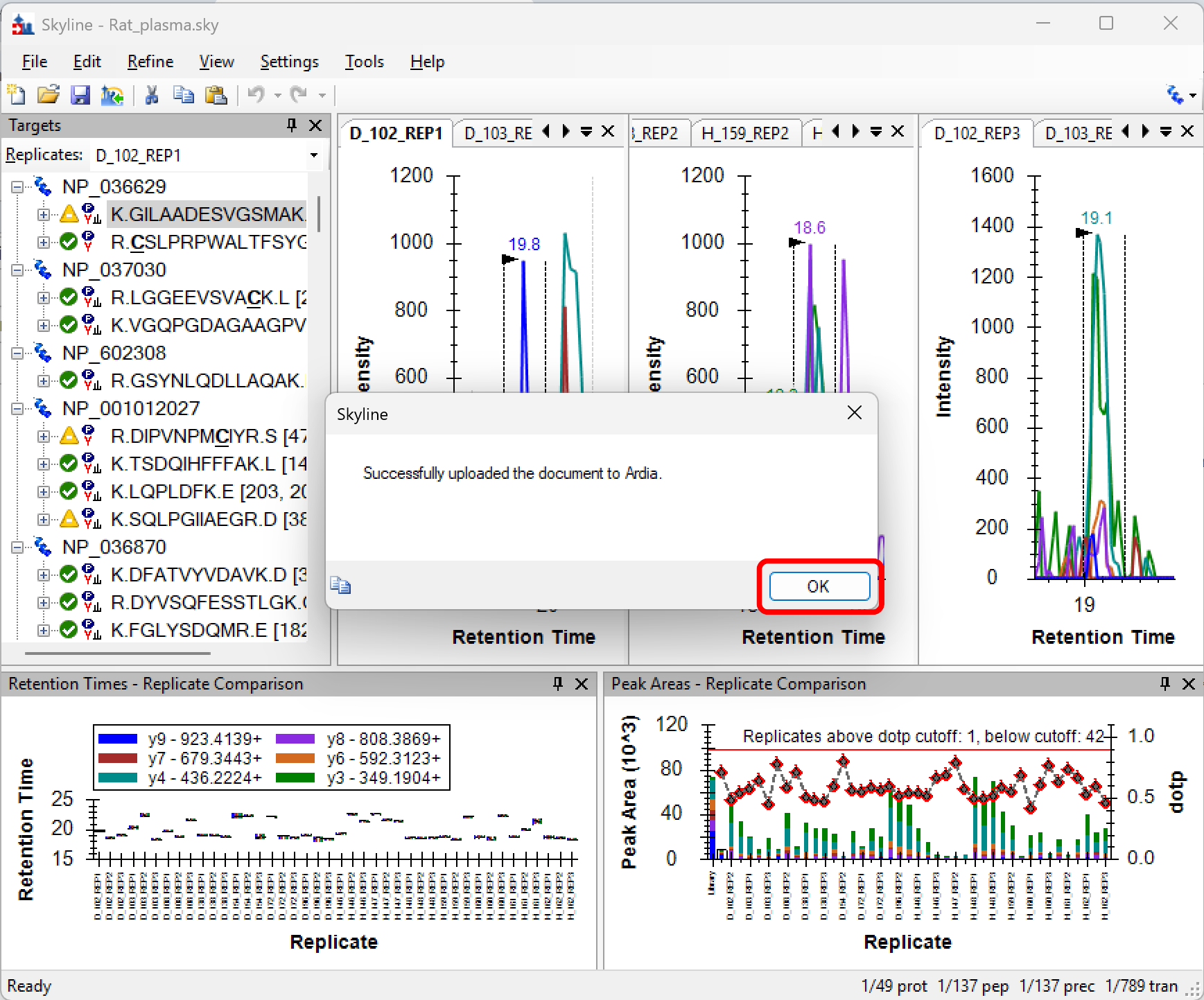
Step 6: The newly uploaded Skyline document can be found on your Ardia Platform instance in the folder where it was uploaded.
![[Screenshot of Ardia Data Explorer]](ardia-file-upload-step06-ardia-webpage.png)
Yes. Skyline can handle uploading documents 100GB and larger, though uploading large documents can take 2 or more hours.